MS Word Styles set the appearance and behavior of text in a document. This minimizes the amount of reformatting needed for the final document. Styles also allow automatic creation of a Table of Contents, an enhanced Navigation Panel, and other time saving measures.
This document describes the styles used while editing the SCR documents. See the sample file to see an example of where some of these styles are used.
Applying Styles
The list of available styles can be found on the Home tab in two places:
- Click in the bottom right corner of the Styles box. This will open a listing of available styles on the right side of the window.
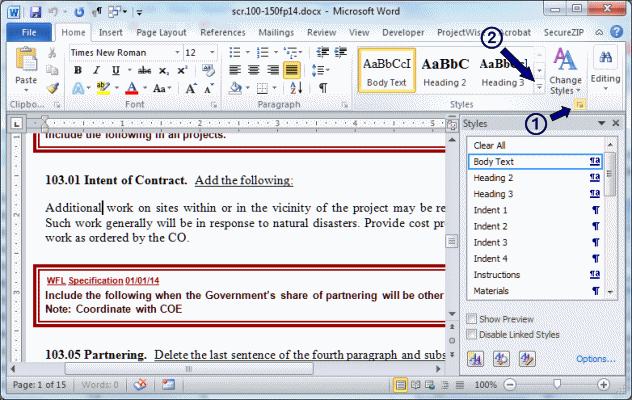
- Click on the right side of the Quick Style Gallery. This will open the gallery of most often used styles, which includes a picture showing the style.
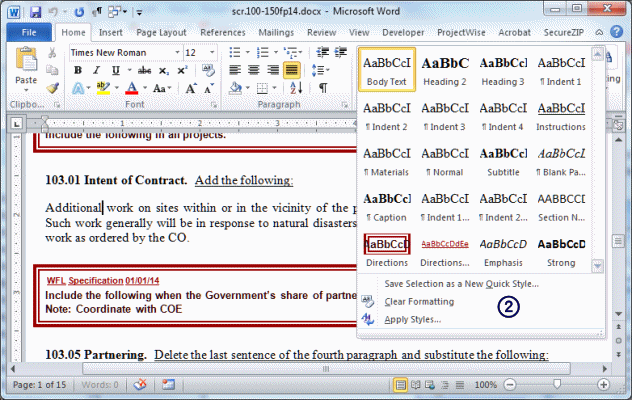
Styles can be selected from either location. Paragraph styles (designated by "¶" symbol) apply to the entire paragraph, others only apply to the selected text (denoted by lowercase "a"). Styles shown with both characters will work either way.
Style List
Frequently Used Styles
- Body Text – standard paragraph text. An empty row spacing precedes this paragraph.
- Heading 2 – Section heading text (i.e. Section 602). By default this style starts text on a new page. There are some instances when this may not be desirable such as: (1) where the section is the first after the Division text. (2) where multiple sections are shown on a single page (only when both sections would fit on that page). In this case turn off the "Page break before" paragraph property.
- Heading 3 – Subsection heading text (i.e. 309.02). Use a Style Separator (Alt+Control+Return) to bring the "following" paragraph onto the same line as the subsection heading.
- Indent 1 – the first level of indented text. This is usually delineated by (a) numbering.
- Indent 2 – the second level of indented text. This is usually delineated by (1) numbering.
- Indent 3 – the third level of indented text. This is usually delineated by (a) numbering.
- Indent 4 – the fourth level of indented text. This is usually delineated by (1) numbering.
- Indent 5 – the fifth level of indented text. This is usually delineated by (i) numbering.
- Instruction – underlined text that details how the FP is changed by the language of the SCR. This can be applied as a paragraph or character style.
- Materials – use for the material listing at the beginning of a Section.
- Normal – default text style. Same as Body Text without the extra spacing above. When "Clear All" is chosen from the style list, the Normal style will be applied.
- Partner Specific – character style used to highlight text in blue to show SCR language coming from a partner agency
- Project Specific – character style used to highlight text in green to show project specific SCR language
- Subtitle – bold, centered text that groups similar subsections (i.e. Description, Material, Measurement, etc.)
Other Styles Used in Editing Specificatons
- Blank Page – At the end of each division is "(This page intentionally left blank)" text with this style applied. This style places that text on a new page. This text is intended as a placeholder so that the following Division starts on an odd numbered page. If the page with this text is an odd numbered page, the text should be deleted.
- Caption – Apply to table number/description text introducing a table.
- Indent 1 – Tight Similar to Indent 1 except with less space between paragraphs.
- Indent 2 – Tight Similar to Indent 2 except no space between paragraphs.
- Section Name – A character style applied to the name portion of the Section heading (style Heading 2) text. When the name of a section is written, "Capitalize Each Word", then apply this style to the name to make it appear all caps. When the Table of Contents is created this will allow the Section headings to appear as originally written.
- Directions – Used for directions to the specifications writer. The text is surrounded by a dark red box. To turn off all directions, select all text with this style and either Hide (temporarily turn off) or Delete (permanently turn off) the text.
- Directions Info – Small underlined red text within the Directions box that shows the source and date of the SCR. This is a character style.
- Revision date – Applied to the small, grey date text just beneath the Section heading.
- Table SCR – [Table styles are shown on the Design tab under Table Tools.] Use this style for tables aligned in the same direction as the rest of the text.
- Table SCR Rotated – [Table styles are shown on the Design tab under Table Tools.] Use this style for rotated tables.
Structural Styles
These styles are used behind the scenes. There is normally no need to work with these styles unless updating the boiler-plate files.
- Division Number – applied to Division number portion of the Heading 1 text. Text with this style will appear in the upper right portion of the header.
- Footer – used for text in the footer.
- Header – used for text in the header.
- Heading 1 – creates Division block text.
- Heading 4 – used for headings outside the SCR document (i.e Table of Contents, etc.)
- Heading 9 – hidden text used to set the contract section letter used in page numbering. Note that this style is not in the style template.
- TOC 1 – Table of Contents text for the Division headings.
- TOC 2 – Table of Contents text for the Sections and page number.
