Bulleted Lists
To create a bulleted list use the same style as the previous paragraph (i.e. Body Text, Indent 1, Indent 2, etc.). Select bullets from the Home tab.
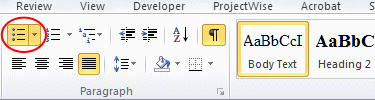
Additional formatting may be required to obtain a good appearance.
Navigation Pane
Use the Navigation Pane to quickly go to specific Sections and Subsections of the SCR. Any item with styles "Heading 1" (Division), "Heading 2" (Section), or "Heading 3" (Subsection) will appear in the listing. The Navigation Pane has additional tabs to perform a search in the document and browse the pages of the document.
To open the Navigation Pane go to the View tab and check the box for Navigation Pane in the Show section.
Special Characters
Note: Some of these symbols can only be seen when Show/Hide ¶ <Ctrl+*> is turned on.
- Non-breaking space <Alt+Ctrl+Space> keeps adjoining words together on a line. This is useful for headings where it is desirable to control where a line break occurs, or between a number and accompanying unit. When paragraph marks are visible, appears as open circle.
- Style Separator <Alt+Ctrl+Enter> joins adjoining paragraphs that have different styles. Used for joining subsection headings (Heading 3) with the following paragraph on the same line. When paragraph marks are visible, appears as paragraph symbol surrounded by dotted box.
Paragraph properties
To apply a paragraph property either right-click on a paragraph and select "Paragraph" from the menu; OR select the bottom right corner of the Paragraph box on the Home tab.
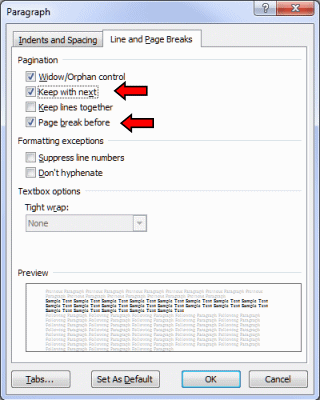
- Keep w/ Next keeps a paragraph with the next paragraph. This is turned on by default for most heading styles, but should probably be turned off in some instances.
Example: Most Subsection headings (style Heading 3) are followed by an instruction sentence (joined with the heading by a Style Separator) and then a paragraph. These should normally remain together. However, if there is just an instruction with no following paragraph, or if the subsection was rewritten and the next paragraph does not need to stick with the previous paragraph, then this property should be modified. - Page Break Before forces a page break before the current paragraph.
Example: The Section heading (style Heading 2) normally appears on a new page. If multiple sections are to appear on a page, then this property should be turned OFF in the second Section heading. Also this property should be OFF for the first section after a Division box.
