Archive Completed Review
Step 1 Saving file as an "Archive Copy"
Step 1A
Open PDF containing review comments
If deadline date was NOT established:
Select Check for New Comments

If deadline date was established:
Select Select Save an Archive Copy

Under "Server Status", Select Save as Archive Copy
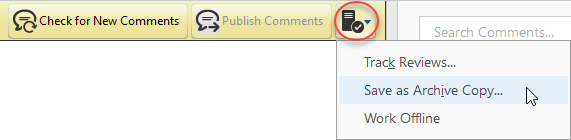
Step 1B
Save file on C:/ drive
(file cannot be directly saved into ProjectWise.)
NOTE: The file will automatically change from "pathname_review.pdf" to "pathname_archive.pdf" confirming the process worked.
The following window will pop up. Select OK
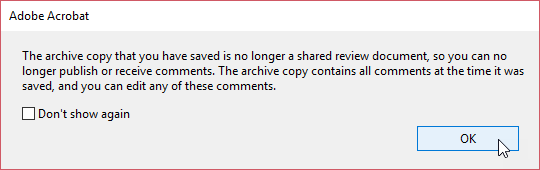
Step 1C
Find the file previously saved to the C:/ drive.
Step 1D
Place file on ProjectWise. Place file under the appropriate review milestone comments folder.
NOTE: the comments are now editable, meaning anyone can move/edit/delete anyone else s comments.
Step 1E
Repeat process for all files that were available during the review period.
NOTE: Do NOT drag and drop the "pathname_review.pdf" from the I:\ drive onto PW. The comments will not remain within the file.
Do NOT save the folder with the "Comments" included; after archiving the file all comments are included within the file.
Step 2 Clean up the I:\ Drive
Once all files that were available during the review period have been archived and the archive file is placed on ProjectWise:
- Open the Tracker. From the Acrobat main menu, select View > Tracker...
- Under the Reviews item, Select Sent to see all the PDF documents reviewed by the CFT.
- Under Sent select a review document (multiple documents may be selected).
- Right click on the review document in the left panel
- From the menu Select Remove Review from Tracker
- A confirmation box appears. NOTE that selecting "Yes" removes all the comments. If the archive file has been placed in ProjectWise, select Yes.
- Delete any remaining review files off the C:/ drive and I:\ drive.
NOTE: To keep the I:\ drive clear of unused folders and documents, delete the project folder off the I:\ drive. The same files will NOT be used for the next review, so the folder is not needed.
