Using Spreadsheets in Plans
Purpose: Describe the use of spreadsheets in plans for either tables within a MicroStation file OR stand-alone plan sheets.
Tables Within MicroStation
Use linked spreadsheets in MicroStation to display "smart" tables on plan sheets.
Create the table in Excel with the desired appearance. See sample spreadsheet for typical formatting and sizes. In general all text is Verdana Italic. Table content, including column headers is size 8, while table name headings are bold, size 10.
Select the area to be included within MicroStation and name the area.
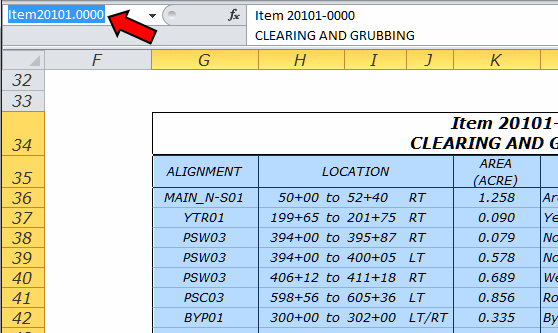
NOTE: There are some rules in naming ranges. The first character of a name must be a letter, an underscore character (_), or a backslash (\). Remaining characters in the name can be letters, numbers, periods, and underscore characters (no spaces). Also anything that could be interpreted as a cell reference cannot be used.
Select the named range in Excel and Copy (use <CTRL+C>, select from right-click menu, or select from the ribbon).
Go into MicroStation and Paste (use <CTRL+V>, select from right-click menu, or select from Edit menu). The following dialog should appear. Make sure the settings match. Use a scale of 1 for a sheet drawn full size (default).
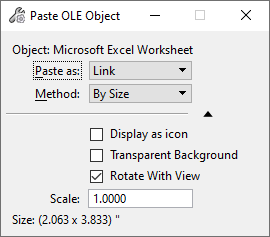
Check that the named range is being linked. Inside MicroStation/ORD, use the Edit Links command (use the Search Ribbon box) and check the source. If the named range is correctly set then when the links are updated (Edit > Update Links) the whole table will update including added and deleted rows and columns.
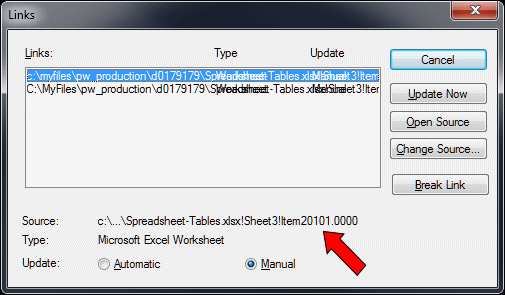
Stand-alone Plan Sheets
See the templates for spreadsheets designed to be used as final plan sheets. Preset spreadsheets are available for the following:
- Tabulation of Quantities
- Control Points
- Drainage Summary
