FLH WorkSet
The WorkSet contains project specific information and the Sheet Index. The variables used in the WorkSet are common throughout FLH.
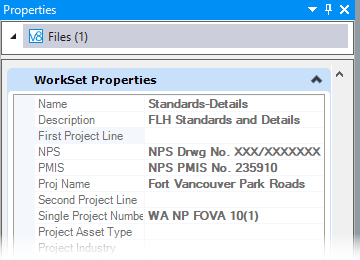
The following variables allow project specific information to be automatically shown on plan sheets and at other locations within the DGN files. These may be viewed in the File Properties and used in any DGN file within the WorkSet.
- Name - the name of the WorkSet file (not editable)
- Description - not currently used
- First Project Line - the first line, when two project number lines are needed
- NPS (optional variable) - for the NPS Drawing Number on NPS projects. If not needed, replace with a space.
- PMIS (optional variable) - for the PMIS Number on NPS projects. If not needed, replace with a space.
- Proj Name - project's descriptive name. This information shows up on cross-section sheets and the title sheet (perhaps).
- Proj Number (for WorkSpace 9.1 and earlier only) - project number. This information is shown on the sheet number blocks.
- Second Project Line - the second line, when two project number lines are needed
- Single Project Number - project number including State, when only one project number line is needed
- State (for WorkSpace 9.1 and earlier only) - project State (2 letter abbreviation). This information is shown on the sheet number blocks.
The remaining variables are not used. Use either the Single Project Number variable OR both First Project Line and Second Project Line variables. Don't use all three; leave the unused variables as blanks.
Editing and Adding Variables
Edit and Add WorkSet variables from the WorkSet Editor:
- From the main menu select File > Close. This opens the Work Session screen. On the left side, right click on the project's WorkSet file and select Edit WorkSet.
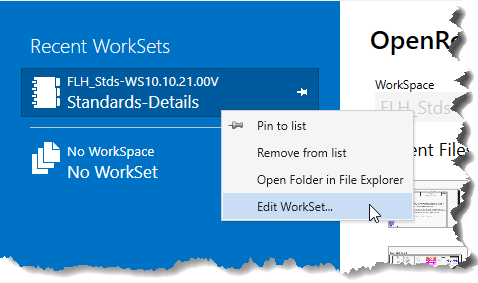
- The variables shown may be edited in the Edit WorkSet dialog. Don't change the variable names; otherwise the project number fields on the sheets will not function correctly.
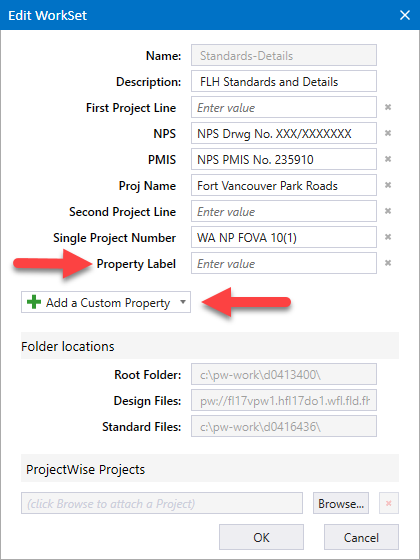
- To add a property, select the Add a Custom Property button. Usually choose a text property. The new property will be added to the listing. Be sure to edit both the "Property Label" and the value. Click OK when complete.
Sheet Index
The Sheet Index in Explorer controls sheet numbering. More info
